Microsoft 365 Integration
Learn how to empower empower your team with AI-powered expertise, seamlessly integrated into Microsoft 365
Effortlessly connect with the right expertise exactly when you need it. Our AI captures and delivers human knowledge on-demand, fully integrated with Microsoft Teams, Microsoft 365, Outlook, and Microsoft 365 Copilot.
Starmind Microsoft Teams Personal App
The Starmind Microsoft Teams Personal App is available from Microsoft AppSource.
Starmind Knowledge Engine available in Microsoft Teams
Starmind Microsoft 365 Integration in Microsoft Outlook
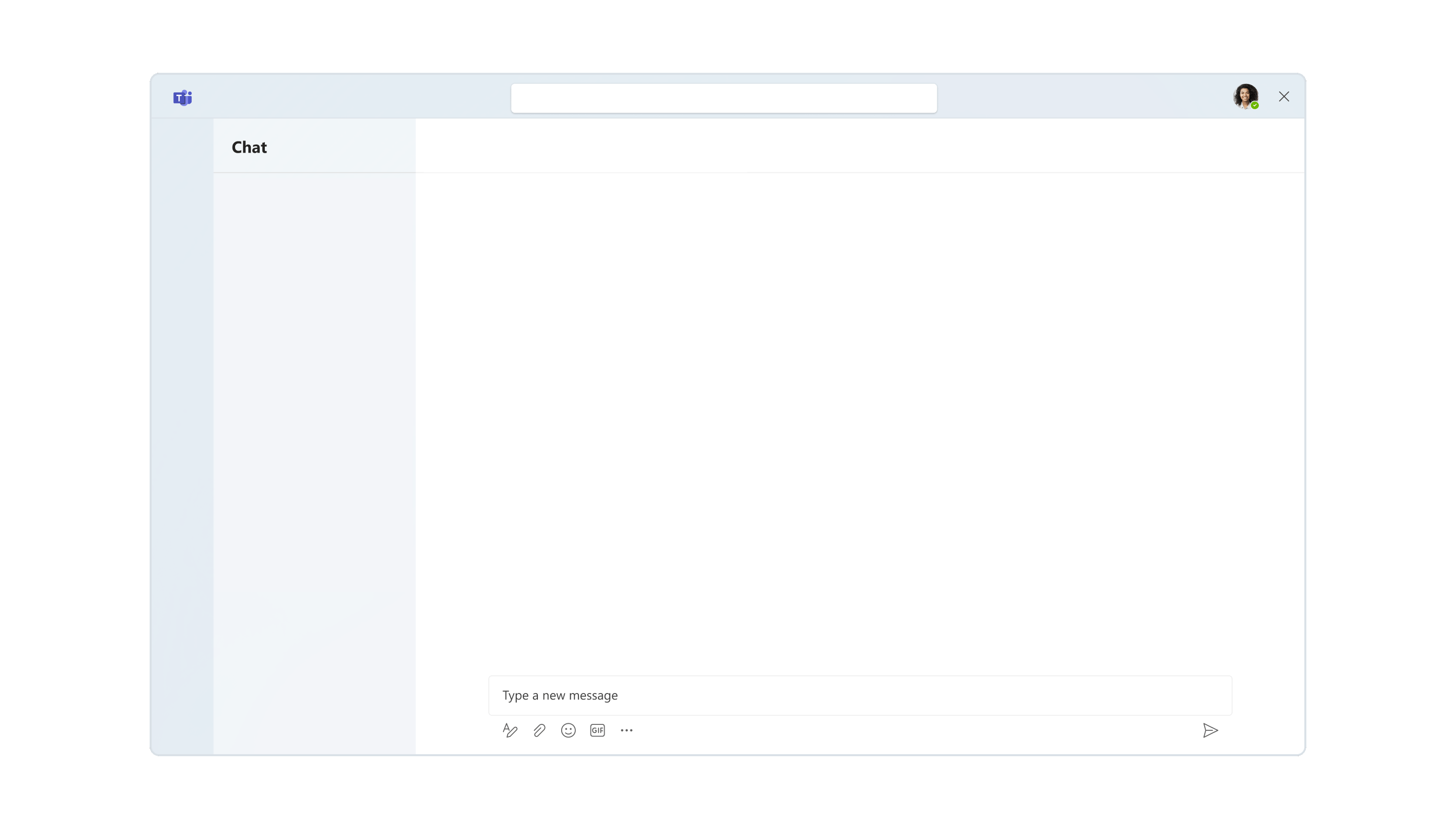
Starmind Expert Discussions in Microsoft Teams
Please find further details on the Starmind website.
Starmind and Microsoft 365 🤝
Please find the details in the rollout instruction to get Starmind into your Microsoft 365 workflow.
Raise support request
We are always here to help, please reach out to us.
Updated about 1 month ago
Learn how to setup and roll out the Starmind Microsoft 365 integration in your environment.
