Approval dialogue
As an optional feature, an approval dialogue can be activated or deactivated by admins at any time. Users are required to accept the approval dialogue before accessing the network.
An approval dialogue can be used for a variety of purposes including:
- Ensuring community guidelines are read and accepted
- Company-specific terms and conditions for the network
- Privacy guidelines
Creating an approval dialogue
- In the Admin area, select Extensions from the navigation menu and then Approval dialogue.
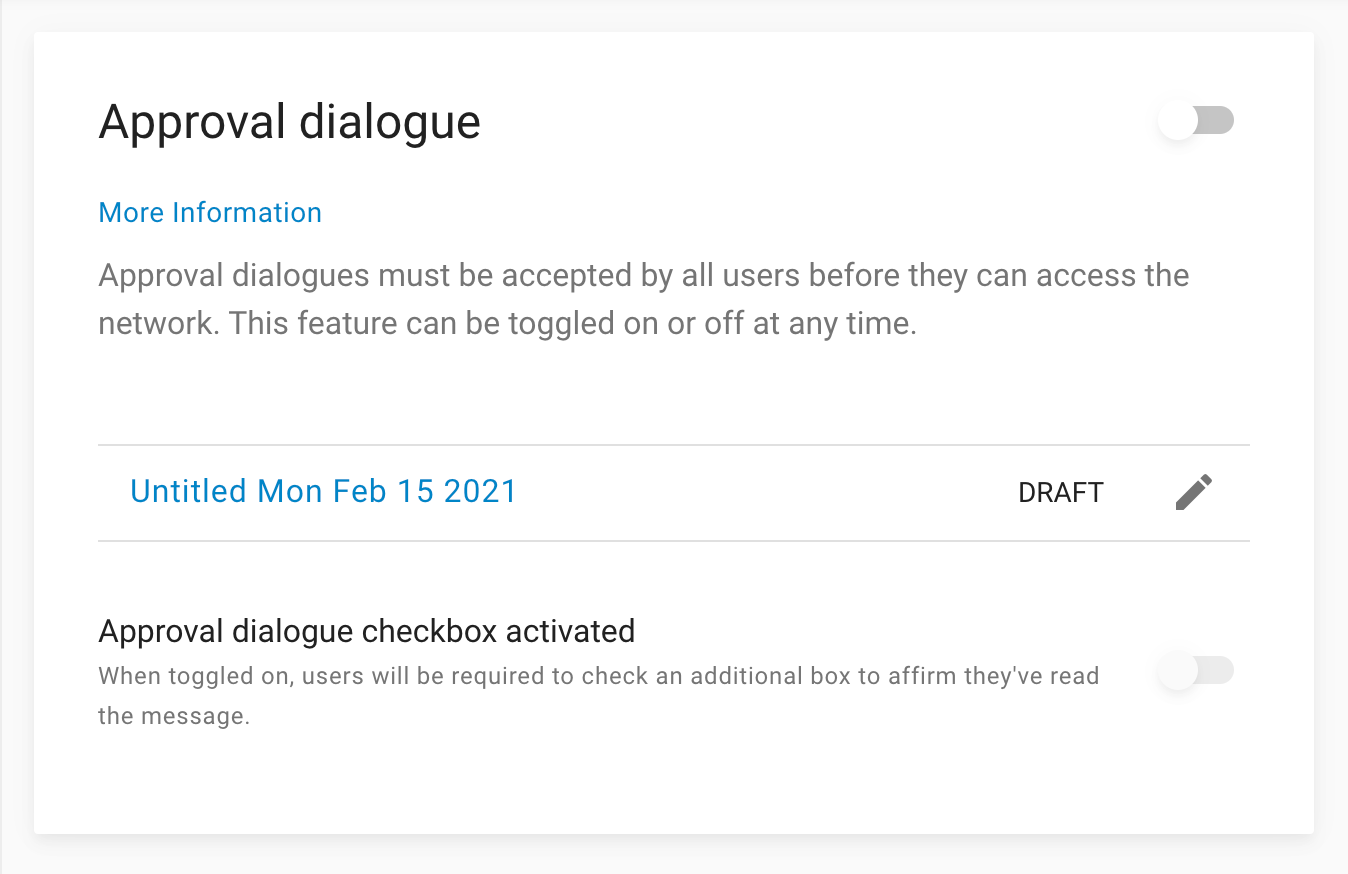
- Toggle the feature on including the checkbox (if using the additional check box feature)
If using the additional check box feature, please note that when the feature is toggled on, a check box will appear at the bottom of the approval dialogue for users to check addition to selecting "Agree"
- Click on draft and create a version name (the version name will only be visible to admins
Add translations
- Add and save the translations that your network requires (at least one language must be filled in to publish an approval dialogue)
- Translations can be edited at any time, and additional languages can be added after publishing
- Then hit Save draft or Publish the message
- Publishing will trigger the message for all users to accept before they can access the network
Create or update a dialogue
- To create a new dialogue select + Create new version
- You can save this version as a draft or publish it immediately
- Please note that publishing means all users will be required to accept the new approval dialogue
FAQs
Can I create more than one approval dialogue?
No. You can only create one message at a time. You may create and save a draft. However, publishing a new approval dialogue will automatically delete the old message.
What happens if the user doesn't accept the message?
Users must accept the latest version of the approval dialogue to access the network. Users who don’t accept the message will not be able to log in to the network.
What happens if I publish a new approval dialogue when one has already been published?
All users will be required to accept the new approval dialogue before accessing the network.
Can I edit an approval dialogue that has already been published?
Yes, if you make a typo you want to adjust, you can update the Approval Message and users will not be required to accept it.
What languages are available for approval dialogues?
All supported UI languages are available for approval dialogues. Admins, however, are required to provide any required translations.
I can’t publish my approval dialogue. What could be wrong?
Make sure you have at least one language available. You won’t be able to publish otherwise.
What’s the difference between an Approval dialogue and a Context message?
A Context Message is an optional feature that allows admins to include a message above questions posted with a specific tag. For example, questions with the tag COVID could automatically be marked with a reminder message to share accurate information. However, an Approval dialogue appears before a user logs into the network and must be accepted by the user before accessing the network.
What is the approval dialogue check box?
When toggled on, a check box will appear at the bottom of the approval dialogue. Users will be required to check the box in addition to selecting Agree to access the network.
For more information or questions, please contact your CSM team member.
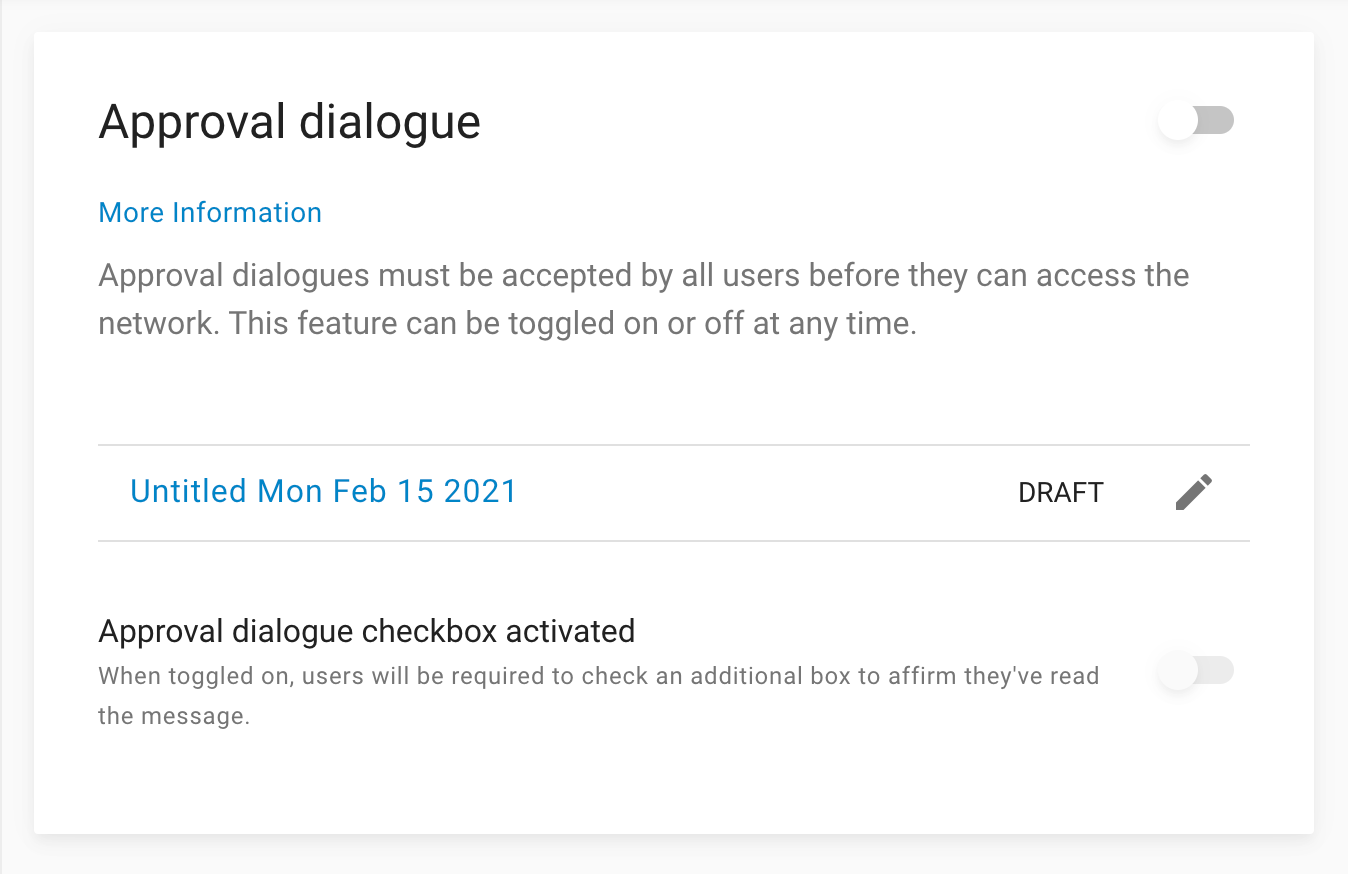
- Toggle the feature on including the checkbox (if using the additional check box feature)
If using the additional check box feature, please note that when the feature is toggled on, a check box will appear at the bottom of the approval dialogue for users to check addition to selecting "Agree"
- Click on draft and create a version name (the version name will only be visible to admins
Add translations
- Add and save the translations that your network requires (at least one language must be filled in to publish an approval dialogue)
- Translations can be edited at any time, and additional languages can be added after publishing
- Then hit Save draft or Publish the message
- Publishing will trigger the message for all users to accept before they can access the network
Create or update a dialogue
- To create a new dialogue select + Create new version
- You can save this version as a draft or publish it immediately
- Please note that publishing means all users will be required to accept the new approval dialogue
Updated about 2 months ago
