🛠️ Installation & Distribution
Learn how to install and distribute the Starmind Browser Extension
Requesting Browser Extension Installation
Please request the installation via our technical support channel providing your Starmind network domain (*.starmind.com). You will be notified once your Starmind network is ready, enabling users to connect via the Starmind Browser Extension.
🛒 Installation from store
The Starmind Browser Extension is available for download from both the Chrome Web Store and the Microsoft Edge Add-ons Store.
To be listed in these stores, the extension has undergone rigorous quality assurance (QA) testing and review by both Google and Microsoft, ensuring it meets their standards for performance, security, and user experience.
Get the Extension:
Once installed, simply follow the instructions in the browser extension side panel to connect it with your Starmind account.
Extension can't be found in the storeIf you cannot see or install the extension, your IT administrator may need to allow it in your environment before installation.
If You Are Not a Microsoft 365 or Google Workspace administrator
If you do not have administrative access to Microsoft 365 or Google Workspace, follow these steps to coordinate with your organization’s administrators:
-
Identify the Administrators
- Reach out to your IT department or check your organization’s internal directory to find the Microsoft 365 or Teams administrators. Common job titles to look for include:
- Microsoft 365 Systems Administrator, Collaboration Tools Administrator, Enterprise Collaboration Manager, Unified Communications Administrator, Cloud Services Administrator, IT Infrastructure, Specialist, Cloud Solutions Architect, Azure Administrator, IT Administrator, System Administrator
- Reach out to your IT department or check your organization’s internal directory to find the Microsoft 365 or Teams administrators. Common job titles to look for include:
-
Provide Documentation
- Share the following details with the administrators:
- A link to this Setup and Rollout guide, along with a store link to the Browser Extension found on this guide.
- The list of testing users (include their email addresses) or groups who need access to the integration that have access to the Starmind network.
- Share the following details with the administrators:
-
Coordinate Testing (UAT)
- Collaborate with the test user group to validate the integration by following the user acceptance testing guide after the configuration is complete.
- Provide feedback on any issues encountered during testing to Starmind through the technical support channel.
-
Follow Up for Deployment
- Once the user acceptance testing (UAT) is successful, work with the administrators to roll out the app to all Starmind users as documented on this guide.
Microsoft 365 / Google Workspace administrators
Please follow these steps to configure your environment in preparation for User Acceptance Testing (UAT) and organization wide rollout. This guide is intended for administrators responsible for setting up and managing the IT environment.
🏢 Organization-Wide Deployment Instructions for System Administrators
To simplify deployment at scale, the Starmind Browser Extension can be rolled out centrally across your organization. This ensures all Starmind users have the extension installed and configured automatically, without needing to install it manually.
To store whitelist, auto-install the Starmind Browser Extension for a user group or specific user, please follow the steps below.
Restrict Extension Access to Specific HostsTo restrict the Starmind Browser Extension to run only on specific hosts, configure the allowed domains accordingly. The following host must be included to ensure proper functionality:
https://*.starmind.com
Starmind Browser Extension IDs
- Google Chrome: hblacpnckdabmfcmmgdhghbhledijkdk
- Microsoft Edge: dgboleeehfpebgpackmhokhebhpbeadp
🔧 Deployment on Google Chrome (via Google Admin Console)
- Sign in to the Google Admin Console using an administrator account.
- Go to Menu and then Devices > Chrome > Apps & Extensions.
Requires having the Mobile Device Management administrator privilege.
If you signed up for Chrome Enterprise Core, go to Menu and then Chrome browser > Apps & Extensions. - Go to Tab "Users and browsers", select the organizational units, groups, etc. where you want to deploy the extension.
- Click + (Add) > Add from Chrome Web Store
- Search for "Starmind Browser Extension" and select it.
- Set the installation policy to "Force install" or "Force install + pin to browser toolbar" as needed.
- Click Save.
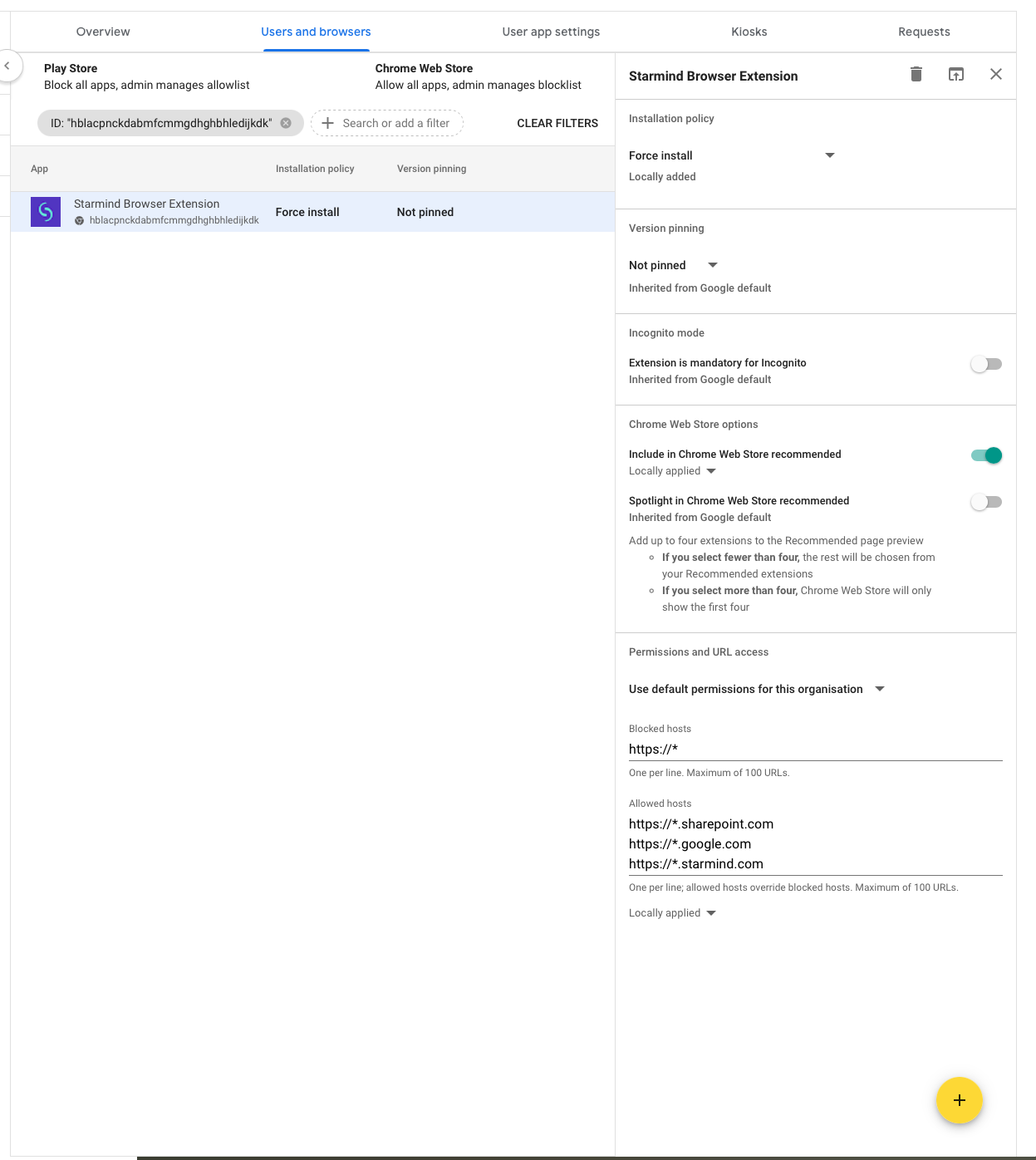
The extension will now be automatically installed for all users in the selected OU when they launch Chrome.
Microsoft Edge (via Group Policy or Endpoint Manager / Intune)
There are multiple options available.
Option 1: Microsoft Edge management service (Recommended)
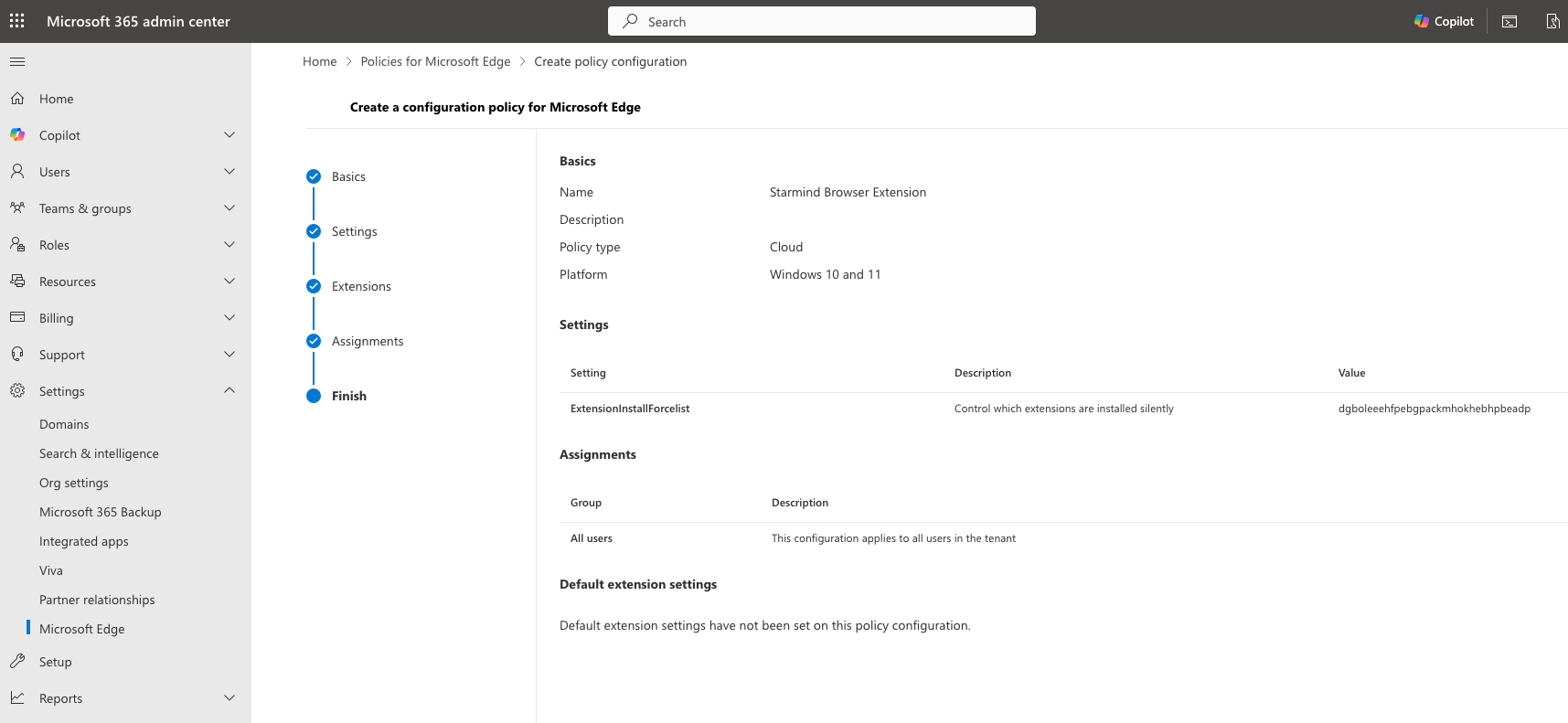
- Create a new policy with the Microsoft Edge management service on Microsoft 365 admin
- Add a policy name and select "Add setting"
- Search for "ExtensionInstallForcelist"
- As value, enter the edge extension ID: dgboleeehfpebgpackmhokhebhpbeadp
- Press Select and close the dialog
- In the Assignments step, select a security group that has all users with access to Starmind assigned
- Review and create the policy
The extension will be silently installed on Microsoft Edge across all Windows devices
Option 2: Microsoft Intune (Endpoint Manager)
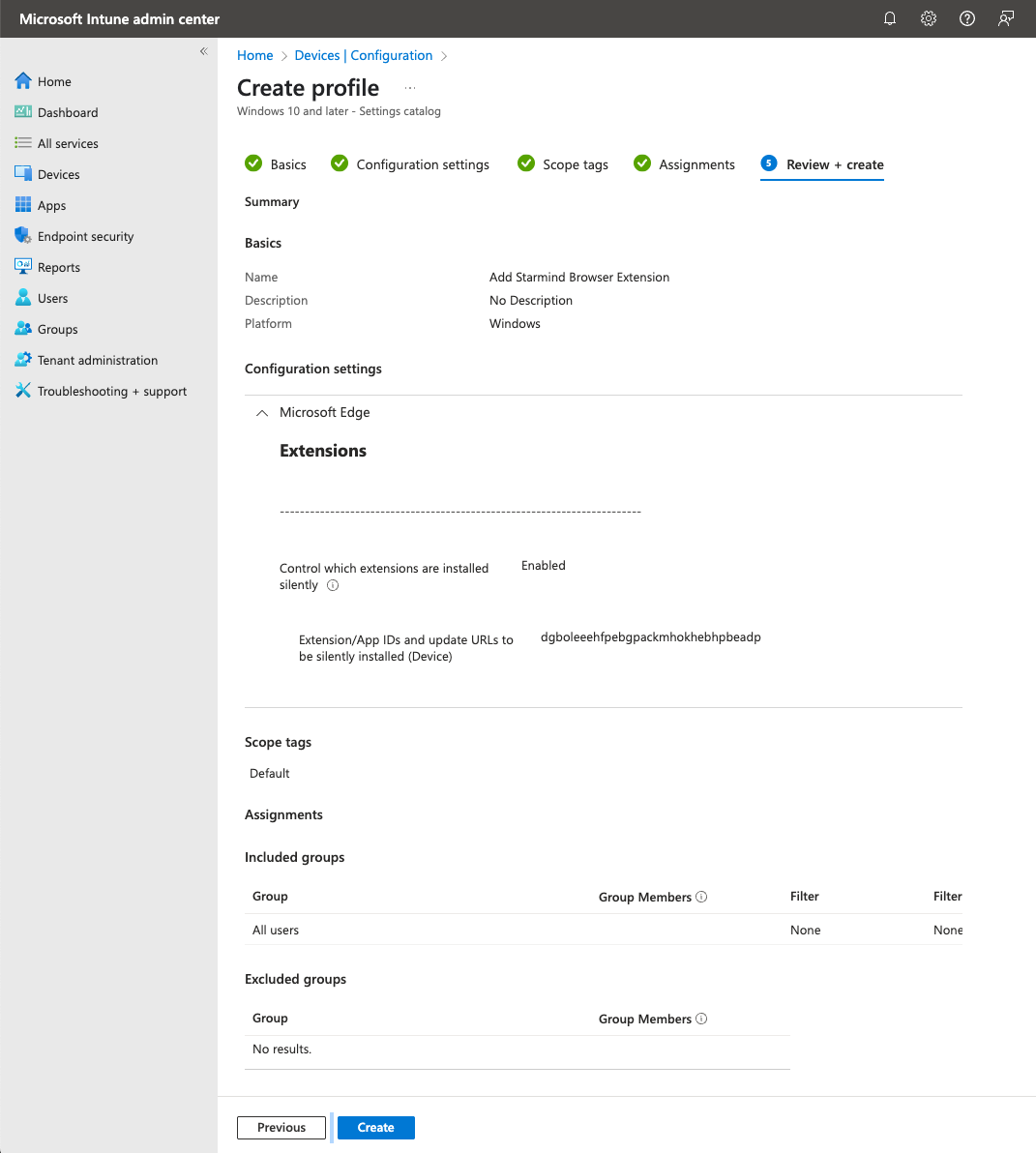
- Open Microsoft Intune Endpoint Manager Admin Center
- Go to:
Devices → Configuration profiles → Create profile - Choose:
- Platform: Windows 10 and later
- Profile type: Settings catalog
- Add a profile name and choose "Configuration settings" tab -> Add settings
- search for "Extensions" select "Microsoft Edge\Extensions"
- Select "Control which extensions are installed silently" setting
- Enable the setting and add the Starmind edge extension ID: dgboleeehfpebgpackmhokhebhpbeadp
- search for "Extensions" select "Microsoft Edge\Extensions"
- On the Assignments tab, assign the profile to a security group of users that have access to Starmind
All permissions requested by the extensions are granted implicitly, without user interaction, including any additional permissions requested by future versions of the extension.
Updated about 2 months ago
