Progressive Web App (PWA)
This guide explains what a PWA is, how it can be used across devices, and which platforms are supported
What is the Starmind PWA?
The Starmind PWA (Progressive Web App) is an easy-to-use web-based version of our Knowledge Suite that works just like a regular app:
- You can open it directly from your phone’s home screen or your computer’s desktop
- You’ll get push notifications (if you choose to turn them on)
- It’s fast, secure, and doesn’t require any app store download
Although it runs in your browser, it’s designed to feel like a full-featured native app.
The Starmind PWA is the quickest and most convenient way to use Starmind on any device. Whether you’re answering questions in the field, reaching out to experts from your phone, or managing knowledge while on the move — the Starmind PWA makes it easy.
Who is it for?
The PWA experience is ideal for:
- Teams that aren’t allowed to download apps from app stores
- Mobile-first users who want quick and easy access
- People who multitask across tabs or windows while working
- Companies with bring-your-own-device (BYOD) setups and different types of devices
Supported platforms
The PWA is supported on all major platforms.
| Browser | PWA Supported | Push Notifications | Installation Available |
|---|---|---|---|
| Chrome (Windows/macOS & Android) | ✅ Yes | ✅ Yes | ✅ Yes |
| Edge (Windows/macOS & Android) | ✅ Yes | ✅ Yes | ✅ Yes |
| Safari (iOS 16.4+/macOS) | ✅ Yes | ✅ Yes | ✅ Yes |
Push notifications supportPush notifications only work if OneSignal is approved as a sub-processor for your Starmind network. You can check the list here: https://www.starmind.ai/subprocessors
How to install the PWA
When you visit the Home in your network, you'll automatically see a prompt to install the PWA (Progressive Web App). See images below for more information.
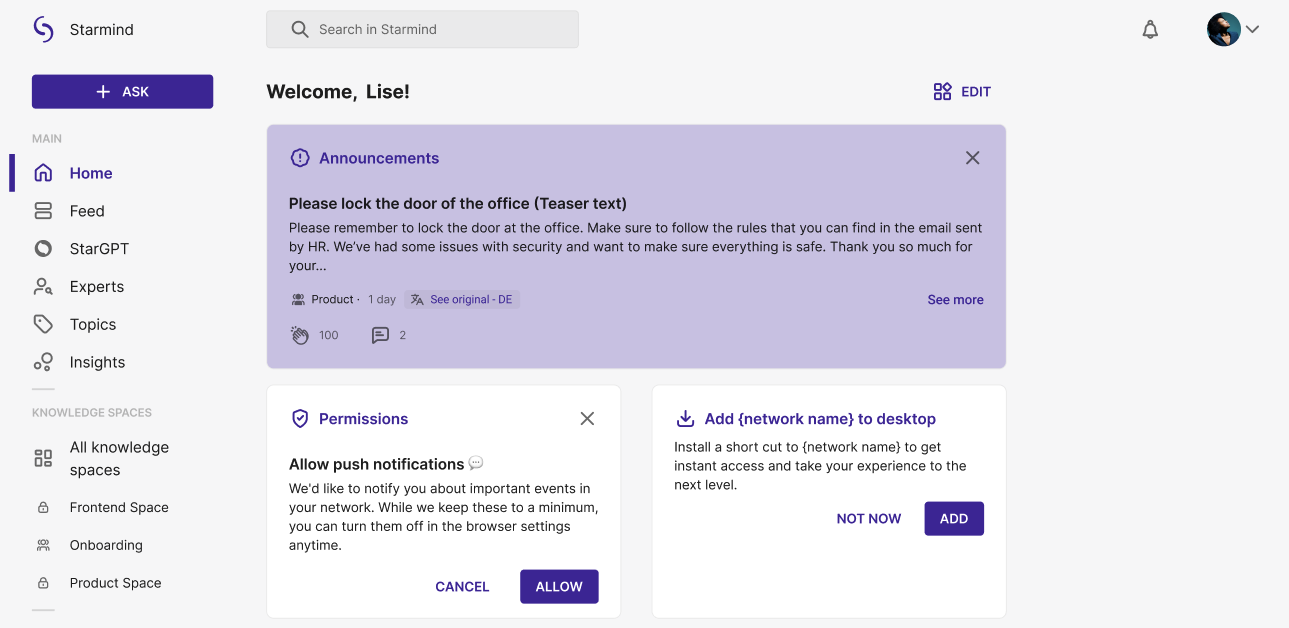
How to install the PWA on desktop
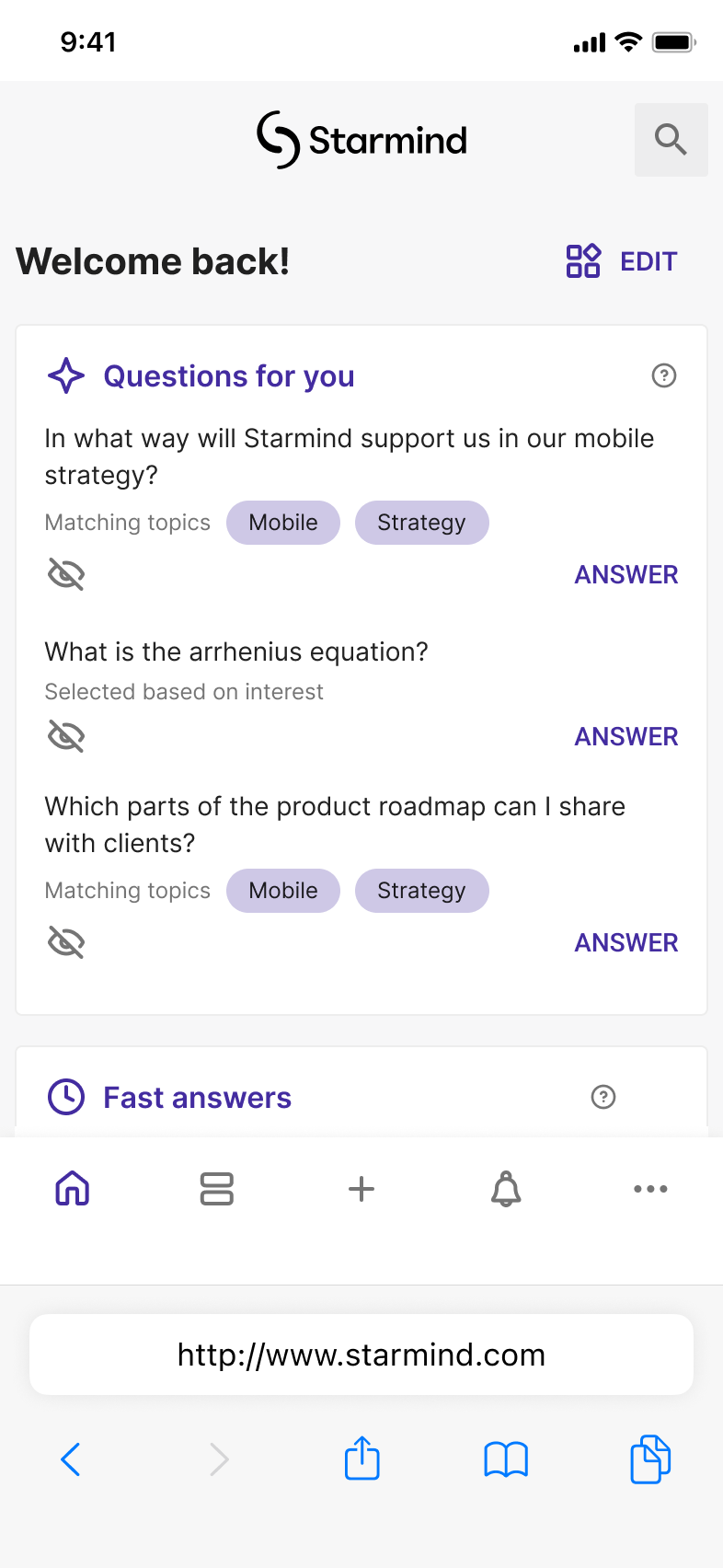
How to install the PWA on iOS
To install it manually, follow these steps:
On Desktop (Chrome or Edge)
- Go to your Starmind network (e.g. https://yourcompany.starmind.com)
- Click the install icon in your browser’s address bar (it looks like a computer screen or a plus sign)
- Confirm the prompt that appears
- The app will now show up in your computer’s start menu or dock
On iOS (Safari)
- Open your Starmind network in the Safari browser
- Click the Share icon (a square with an arrow pointing up)
- Choose "Add to Home Screen"
- You'll now see the app on your home screen
- The app will now show up on your home screen
On Android (Chrome)
- Open your Starmind network in the Chrome browser
- Click "Install App" or go to the menu (⋮) and select "Install App" there
FAQ
📲 Do I need an app store account to install the PWA?
No. The PWA installs directly from the browser.
🔄 Will it update automatically?
Yes. The app stays in sync with the latest version of Starmind.
🔔 Can I receive notifications?
Push notifications work on supported browsers like Chrome and Microsoft Edge. Safari on iOS devices also supports them starting from version 16.4.
Note: To receive push notifications, OneSignal must be approved as a sub-processor for your Starmind network.
🔐 Is there any difference in security or compliance?
None. The PWA runs securely over HTTPS and complies with the same enterprise-grade standards as the Starmind Knowledge Suite.
✅ Does the PWA require separate security approval?
No extra approval is needed. The PWA is a built-in feature of modern browsers like Chrome, Microsoft Edge, and Safari. It simply lets you “install” your already-approved Starmind network for quicker access.
It runs on the same domain, uses the same code and infrastructure, and follows the same security and authentication standards. So if your browser and Starmind network are approved, the PWA is good to go!
When should I use the PWA or the web app?
| ✅ Use the PWA if... | 🌐 Use the web app if... |
|---|---|
| You’re on a mobile device | You’re using a shared or public computer |
| You want fast, one-click access | You prefer staying in your main browser while working |
| You want Starmind as an app icon on your desktop or taskbar | You prefer working with your browser's bookmarks |
Updated about 2 months ago
