User Acceptance Testing (UAT)
Learn how to test the Starmind Microsoft Teams App before rolling it out to all Starmind users.
Once you get the confirmation from the Starmind team and your Teams and Microsoft 365 administrators that all Prerequisites are completed, you can install the app and start testing it with a defined test user group.
Installation
In case you can't find the Starmind app in the app section already, you need to install it manually.
- Open your Microsoft Teams app
- Select Apps in the side bar
- Search for Starmind
- Select Add. Once the app is ready, you will be presented with the Microsoft Teams Personal App login screen.
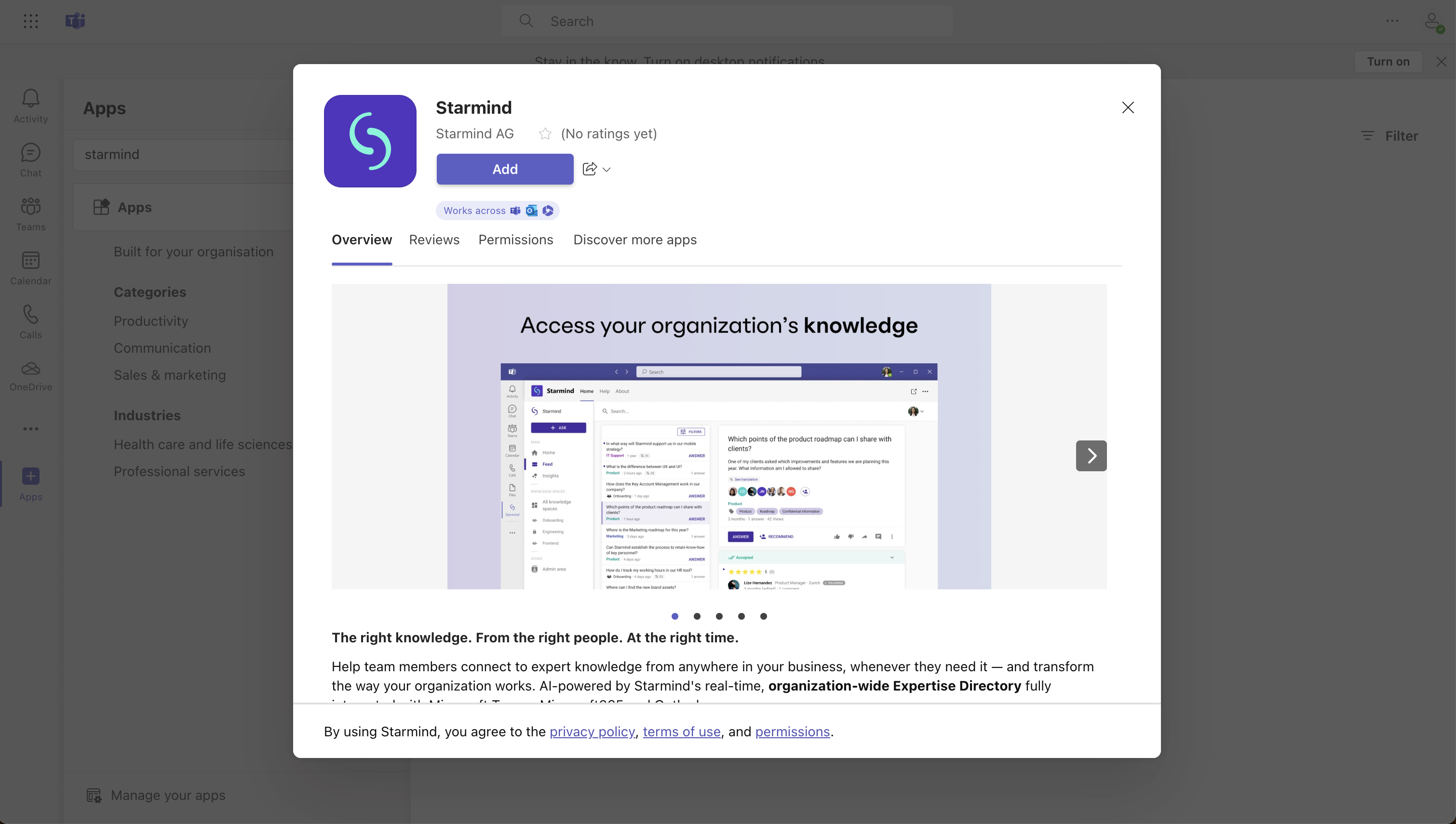
Add the Microsoft Teams Personal App to any Microsoft Teams client
💡If you can’t find the Starmind App, it is not available to everyone in your organization by default. Please get in touch with your Microsoft Teams administrator to make the Starmind Teams App available for the test user group.

Allow everyone or your user testing group to install the app
Testing the Home tab
Open the Microsoft Teams Personal App from the Teams sidebar or the Apps menu. Proceed with testing the authentication for your Starmind network. If successful, the Starmind network should be accessible right inside Microsoft Team.
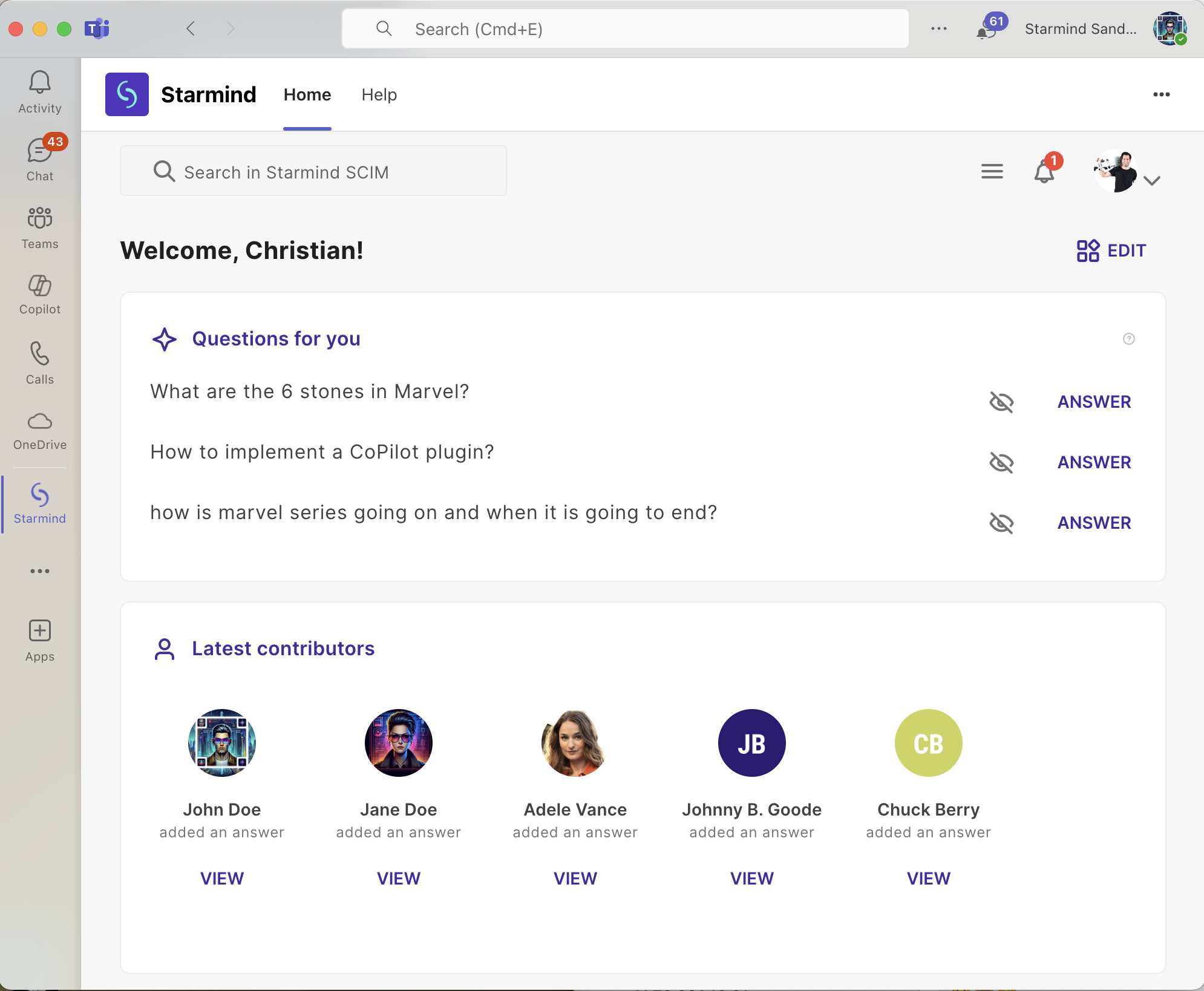
Experience Starmind in MS Teams after successful authentication
Repeat this step in Microsoft365 and in Outlook.
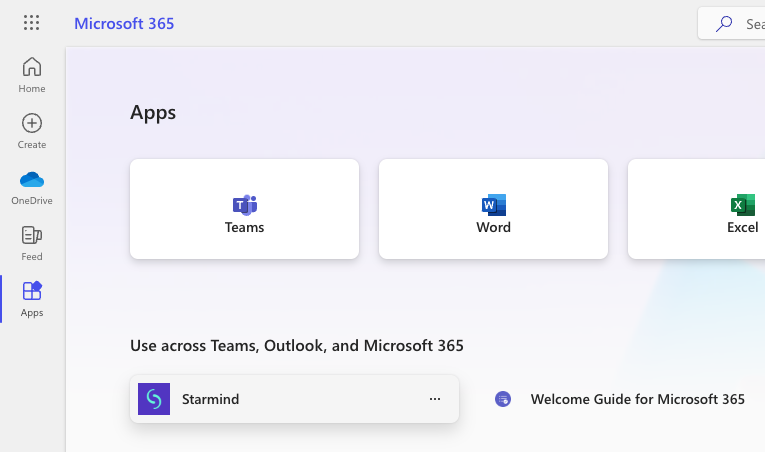
Starmind's integrated app in your Microsoft 365 environment
Testing the Message Extensions
- Open a chat with somebody in your organization. In the compose box, open the actions and apps menu. Then, search and select Starmind.
- You can search for questions or experts in the following step.
- Go through the initial Authentication Flow and see the results returned from Starmind.
- Select a result. The extension renders the information directly in your message compose box, ready to send.
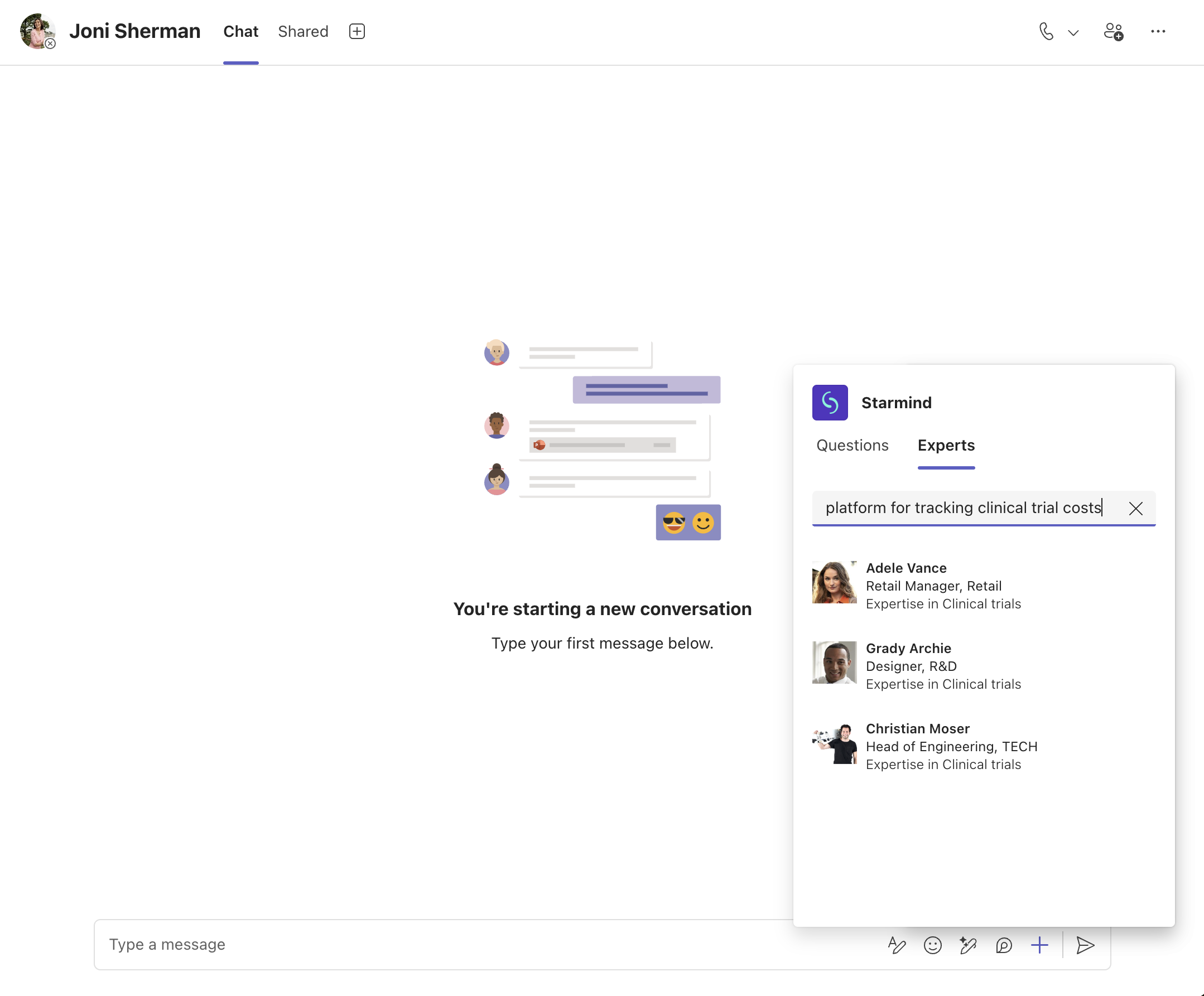
Testing our Message Extensions
Testing Link Unfurling
-
Copy a Starmind link a question, solution or comment via context menu or directly from the browser address bar
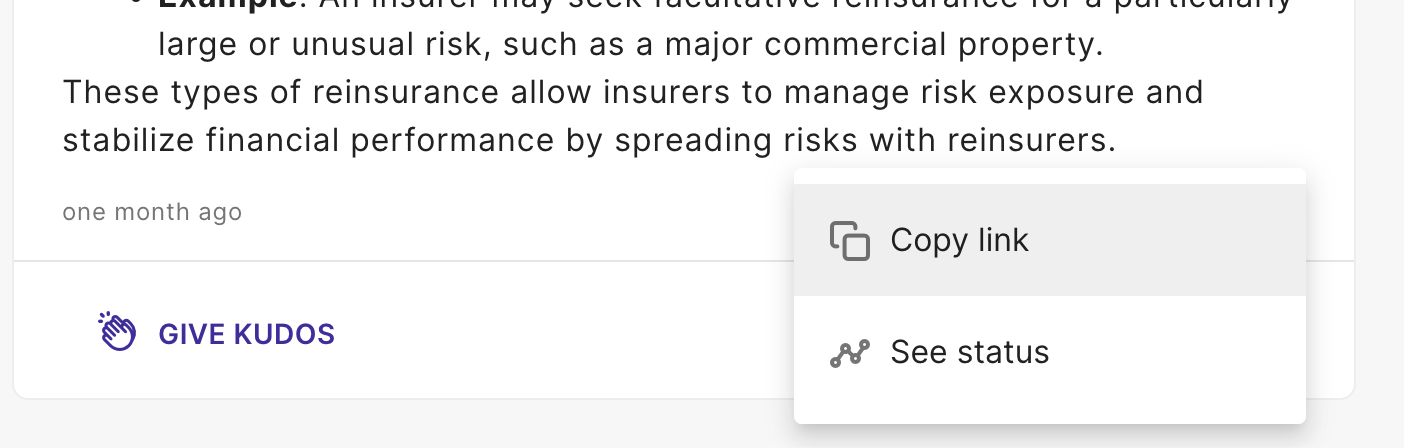
Copy link to Starmind content
-
Create a chat with any user and past the link into the chat. The Starmind app will enrich the url with a Starmind question card deep linking to the Starmind Teams Personal app.
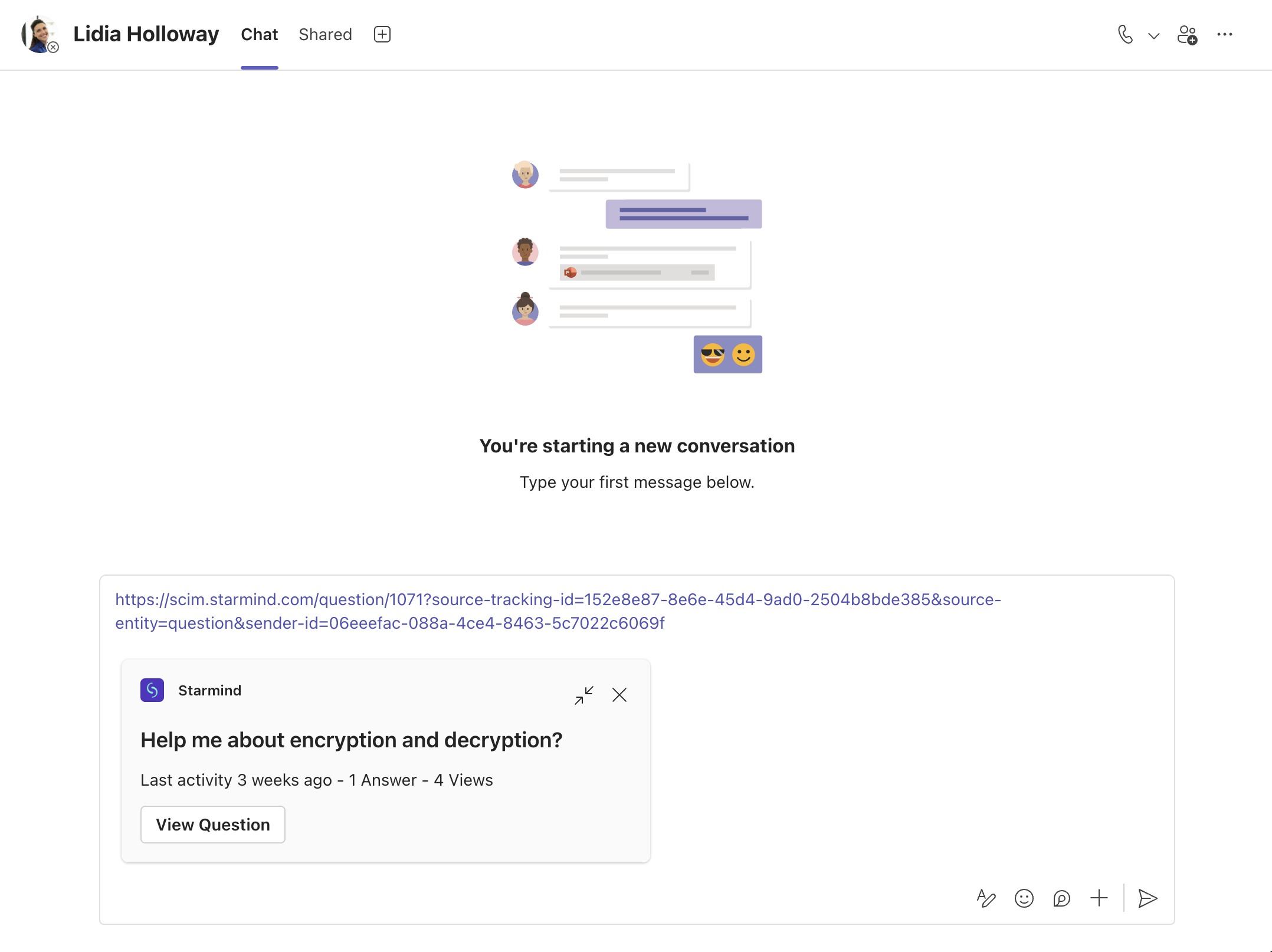
Testing Starmind content link unfurling
Testing the Copilot integration
- Ensure your user has access to a valid Copilot subscription. Open the Copilot app in Teams via the sidebar or in the Teams chat view.
- Select "Plugins" in the Copilot compose box and activate Starmind.
- You can test our Copilot integration with the prompt "Show me 10 unsolved questions on Starmind with the most viewed ones listed first" or "Search for the top three experts in functional programming and information security".
💡 Depending on your prompt and the previous context of the Copilot chat, it is not necessary to mention the plugin name (Starmind). However, it can be helpful to force Copilot to use the Starmind plugin during testing. - Click on "Sign in" the Copilot response as part of the initial Authentication Flow and resubmit your prompt.
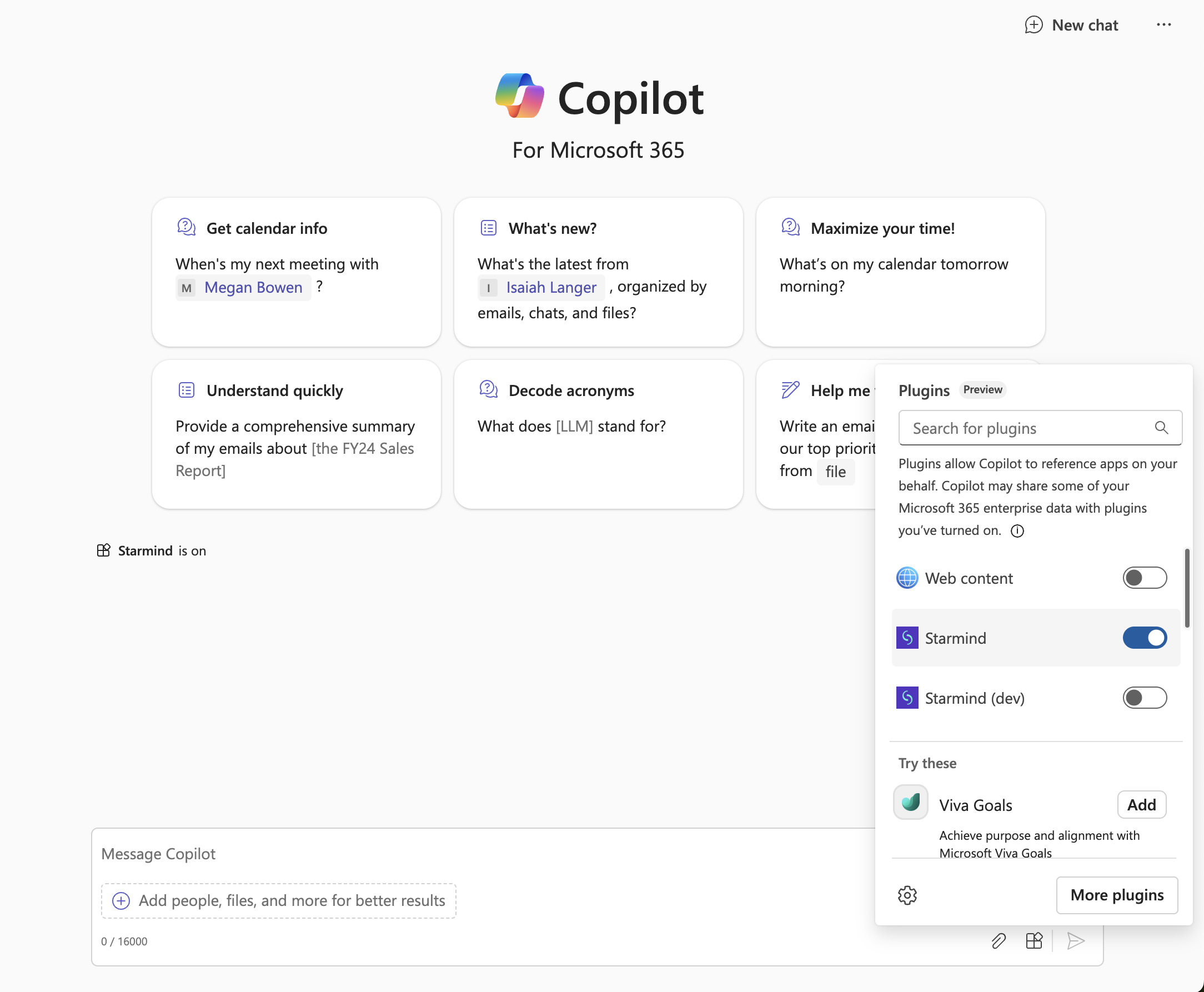
Activate the Starmind Copilot plugin
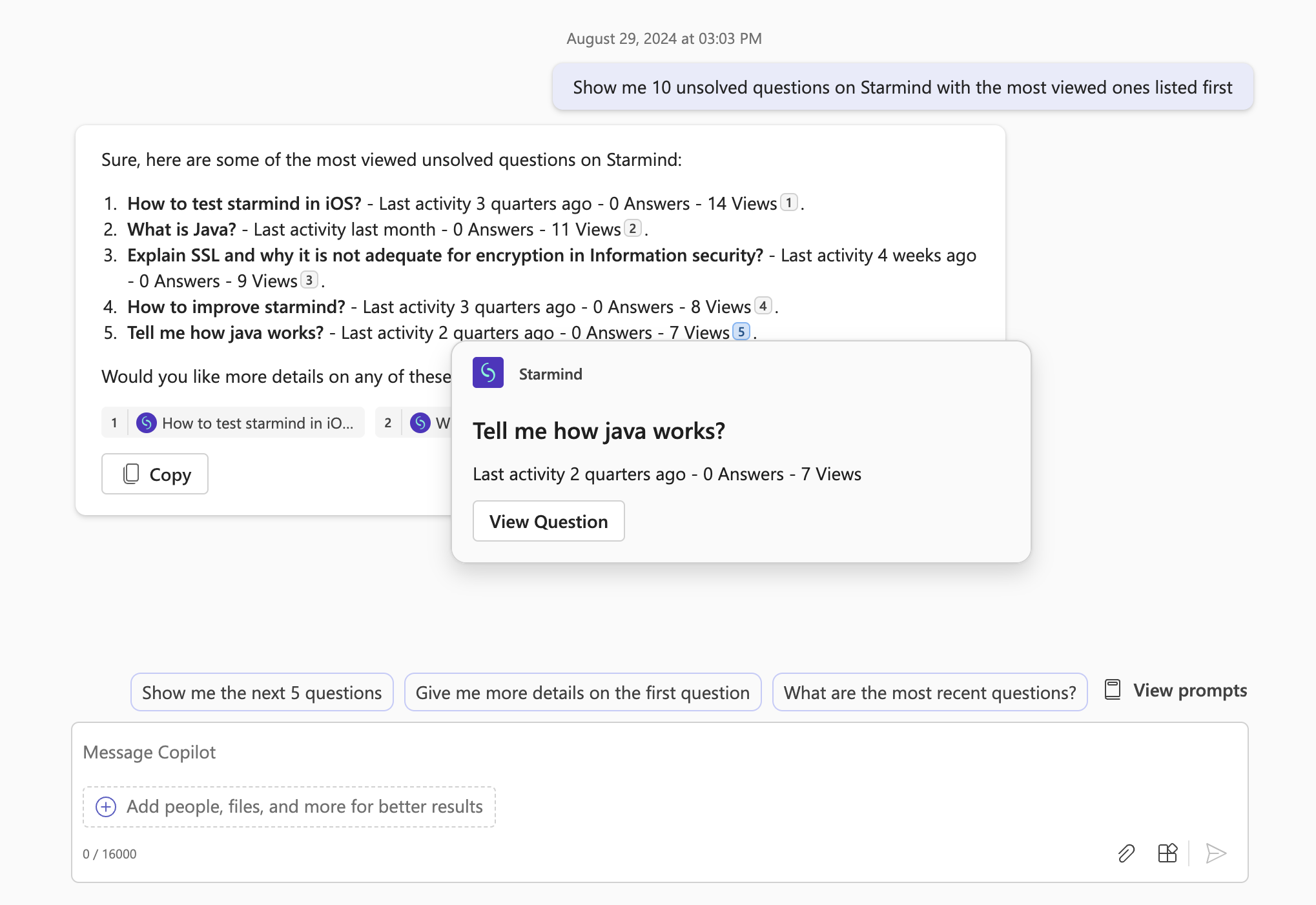
Testing the Copilot Starmind integration
Testing the Activity Feed Notifications
- Open the Microsoft Teams Personal App from the Teams sidebar or via the Apps menu.
- Select any question from the Feed. You can share it with any user of your testing user group.
- Check with the user to see if they have received a notification in their Teams Activity Feed.
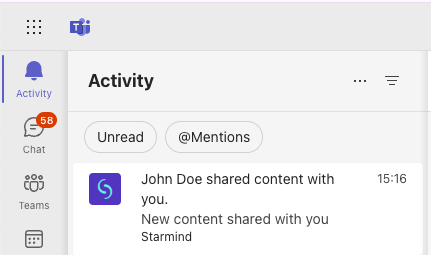
Testing Starmind's notification in your Teams Activity Feed
Testing Starmind Bot
Login Flow
The bot will first prompt you to authenticate via Single Sign-On (SSO) using your Microsoft Entra ID.
Follow the on-screen instructions to complete the authentication process.

Authenticate with Entra ID via SSO
Once this succeeded, the user will be prompted to connect their Starmind account with the bot to get access to the expertise directory. This message will reflect the custom app branding, "Starmind Demo" in this example.
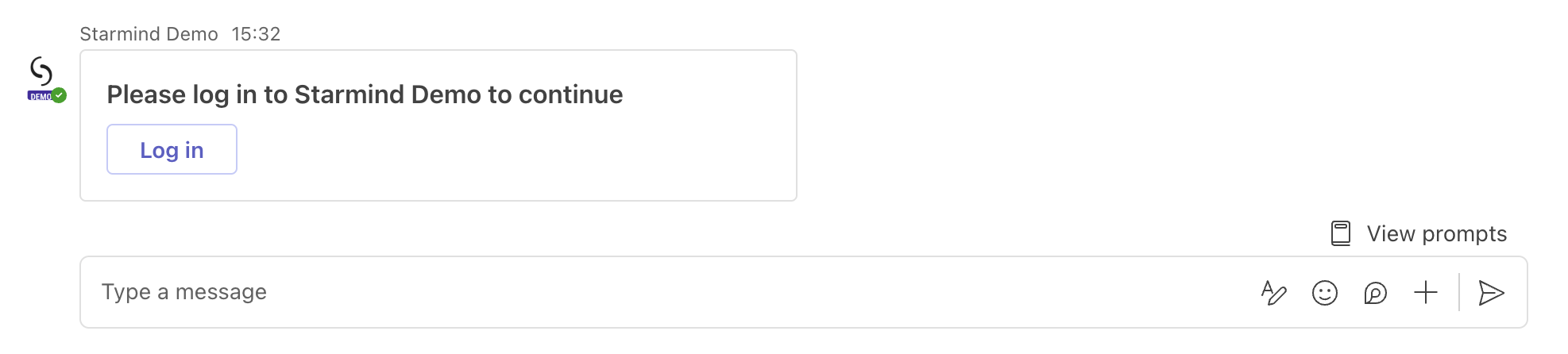
Authenticate with Starmind
You only need to complete these steps once. Type logout, to retest the authentication flow.
Experts (Personal / Group Scope) prompt
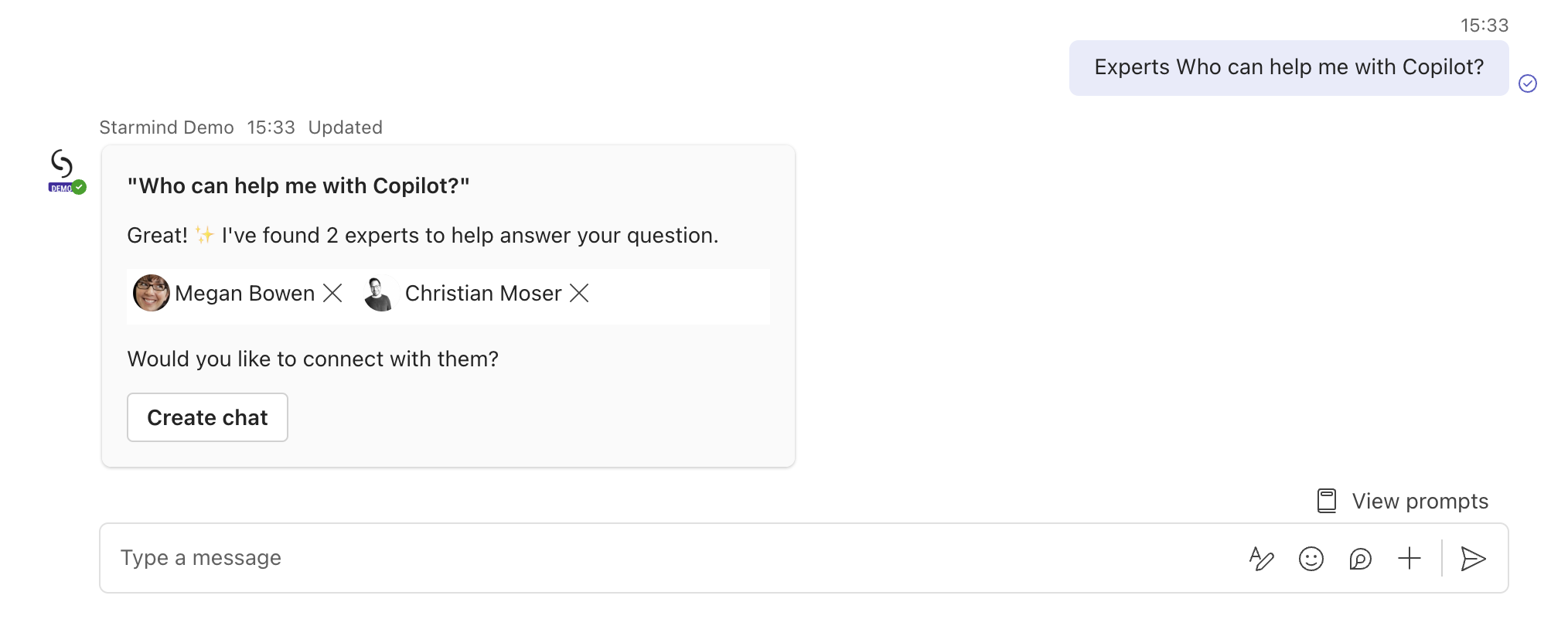
- Open the Starmind Teams Personal App from the Teams sidebar or via the Apps menu.
- Start using the "Experts" prompt by writing "Experts" followed by a question or keywords.
- Personal scope: In the Starmind Personal App, select the Chat tab and type or select the Experts prompt. For example, type "Experts How do storage conditions impact functional ingredient release in healthy chocolate bars?"
- Group Chat scope: In a group chat where the Starmind Personal App was added, type @Starmind Experts Who can help me with me with setting up a MS Graph Connector development environment?
- In the resulting message, you will be presented with the Starmind suggested experts. You are also able to adjust the results. Once ready, start the collaboration by inviting them to a group chat. Starmind bot will create the chat and initiate the conversation for you.
The bot responds that no experts could be found
Unlike the Experts message extension, the bot will only return experts who are available on the MS Teams tenant to initiate a group conversation with them.
Once field testing is completed successfully, you are ready to roll out the Microsoft Teams Personal App to every user in the organisation with access to Starmind 🥳.
Updated 16 days ago
