Tips: Make the most out of our editor
Markdown shortcuts
Markdown shortcuts make it easier and faster to format the text while you type. You can use following shortcuts whenever you need to make sure your answer is readable to other users:
Headings
Start a new line and type # followed by a space to get a heading. Use #, ##, ###, ####, #####, ###### for different heading levels.
Blockquotes
Type > to start a quote block.
You can also type >> twice to begin and << to close the quote.
Highlight
Highlight a piece of text by typing ==your text==
Bullet list
Type either asterisk *, plus + or a minus - to create a bullet list.
Inline code
If you don't want to insert a whole code block, but rather highlight a short piece of code, use backticks (`example`).
Other useful shortcuts
© type c in parenthesis: (c)
→ type - and >
≠ type ! and =
— type --
Fraction (half or quarter) type 1 slash 2 or 1 slash 4 (1/2 or 1/4)
Let us know at [email protected] if there are any shortcuts you'd find useful, that we don't support at the moment!
Code highlighting
To insert a code block click the following icon in the text editor:
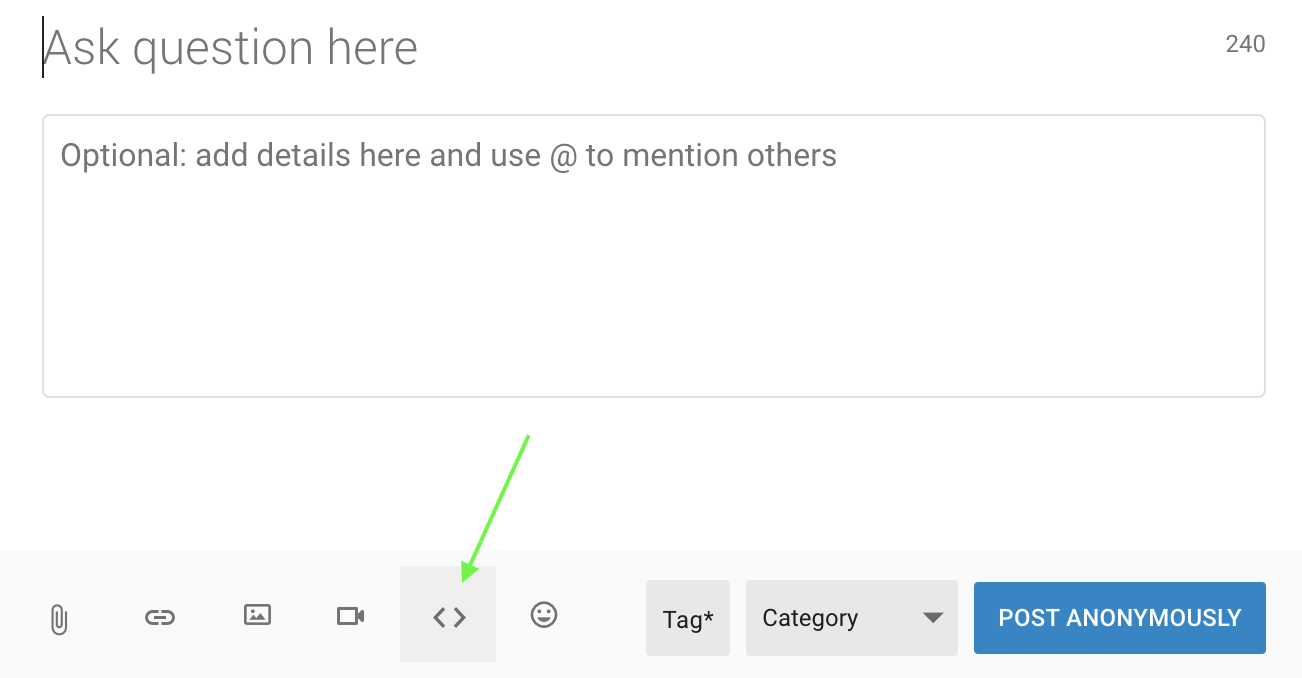
Question editor
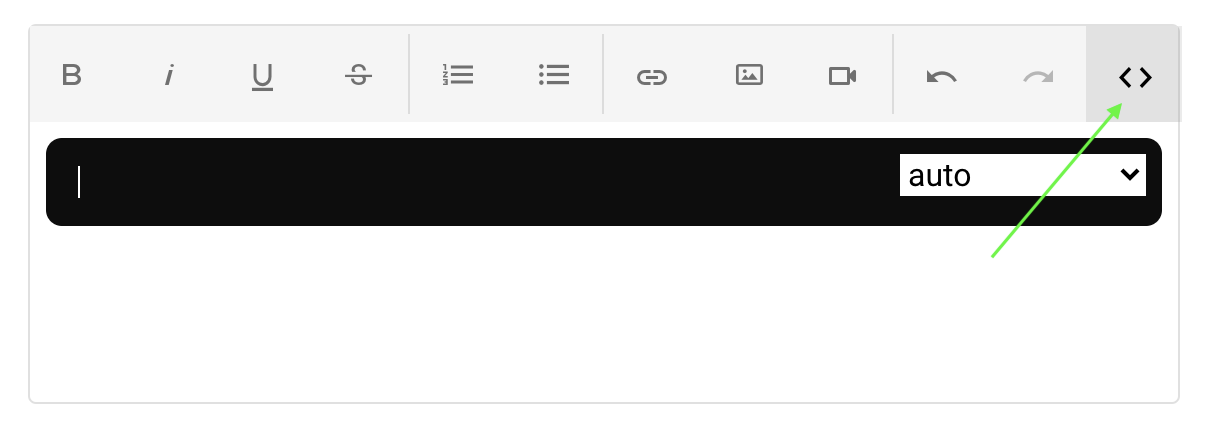
Answer editor
You can choose from various supported languages.
Press Command/Ctrl + Enter to leave the fenced code block and continue typing in regular paragraphs.
Updated 7 months ago
